Quite some time ago I have written a small utility that allows users to upload multiple Reporting Services reports (RDL files) at once to a Reporting Services Server. I have decided to make this utility public as others might find it useful.
The main problem with Microsoft SQL Reporting Services (either 2000 or 2005) is the lack of capability of uploading or downloading multiple RDL files at once. I know that the RS.exe utility exists, and it's presence is more proeminent in the 2005 version by adding the SQL Management Studio ability to script files of RS.exe, but you cannot upload quickly a locally stored folder full with RDL files, or for example copy a lot of reports from one server to another. That's why I decided to create this utility named RSUploader at this time at the version 0.5. Although I intent to update it a little bit I cannot promise that this will happen or a timeline for it's improvement.
RSUploader was built using .NET framework and presently the user interface is not the best in the world, but still gets the job done. The minimum requirement is .NET Framework 2.0 and it can connect to Microsoft SQL Reporting Services versions 2000 and 2005. You can download it from
here Among it's features you can:
- Browse the folder structure of Reporting Services
- Download all report definitions from one Reporting Services folder
- Upload a local folder containing RDL files in a reporting services folder
- Delete reports
- Hide/Unhide reports
In addition to the ZIP archive I also attached a screenshot to know what to expect.
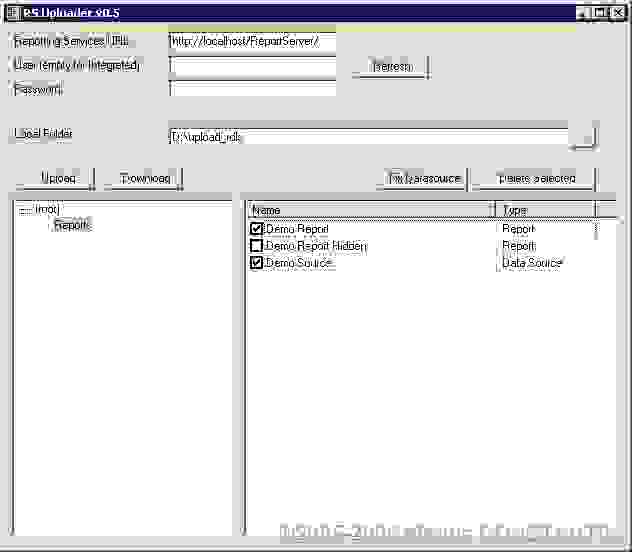
In order to successfully use RSUploader you have to type the URL of Reporting Service Web service, usually http://[machine]/ReportServer, do not swap it with the URL of Reporting Service Manager, and also if you are not using Integrated Authentication, type the username and password in the corresponding textboxes, and click Refresh in order to connect to the Reporting Services. Any time you change the URL or user / password you must click on Refresh in order to pick the new location.
Then expand the folder structure in the left view and in the right view you will have the actual list of reports and datasources. The checkbox in the front denotes the visibility of the item (if it is not checked it means it is hidden). Also you will have fix datasources for reports if you uploaded reports before you created your datasource and the GUID that Reporting Services is using for matching the datasources is not in sync.
If you find this utility useful please drop a note using the contact form.
Of course, the information in this post and the utility is provided "AS IS" with no warranties, and confers no rights. I am not responsible if any thing doesn't work as expected or for any loss of data.